Calls and Replies¶
While your gadget is connected, incoming calls and messages to your Android device will be sent to the gadget.
Additionally, if your gadget supports replying to a message, and the notification sent from a messaging app that has a "Reply" button in the notification, you can set up canned (quick) replies in Gadgetbridge, so you can reply messages to directly from your gadget.
These canned replies will also be shown when rejecting the incoming call with a message, if supported by gadget.
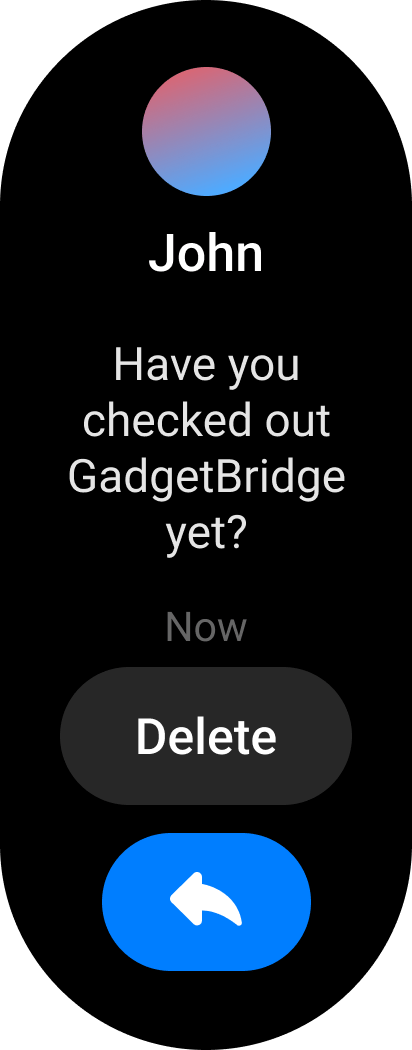
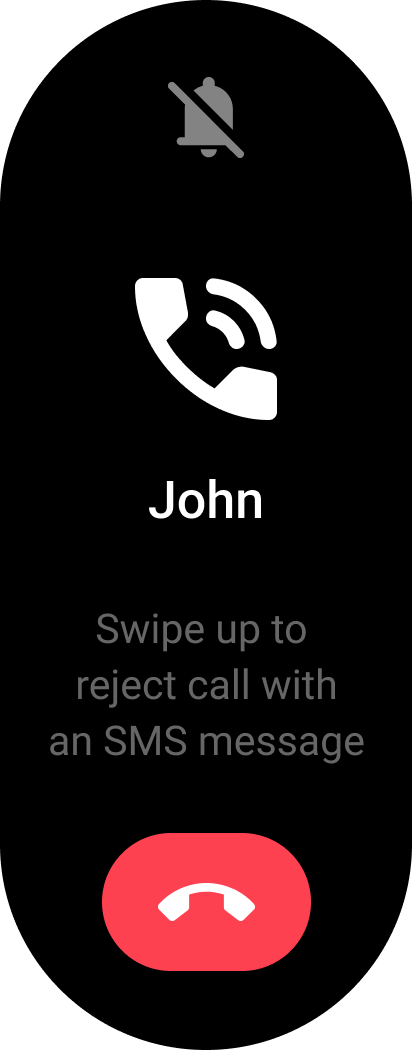
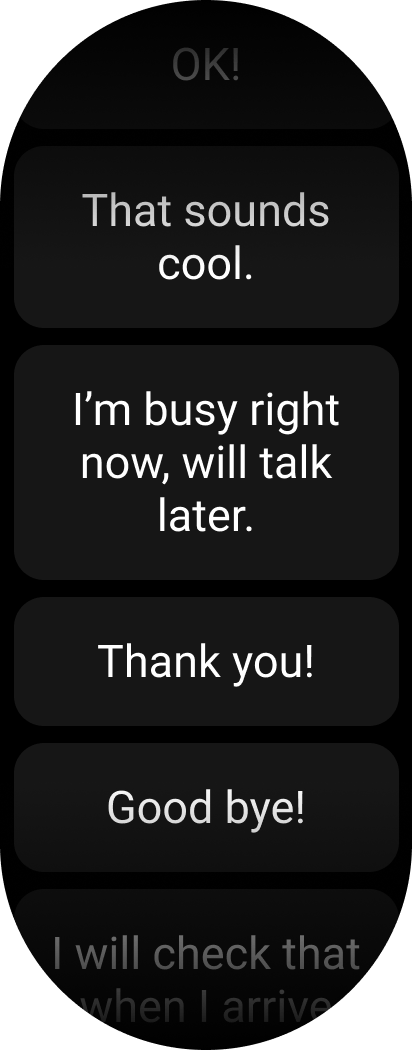
Setting up¶
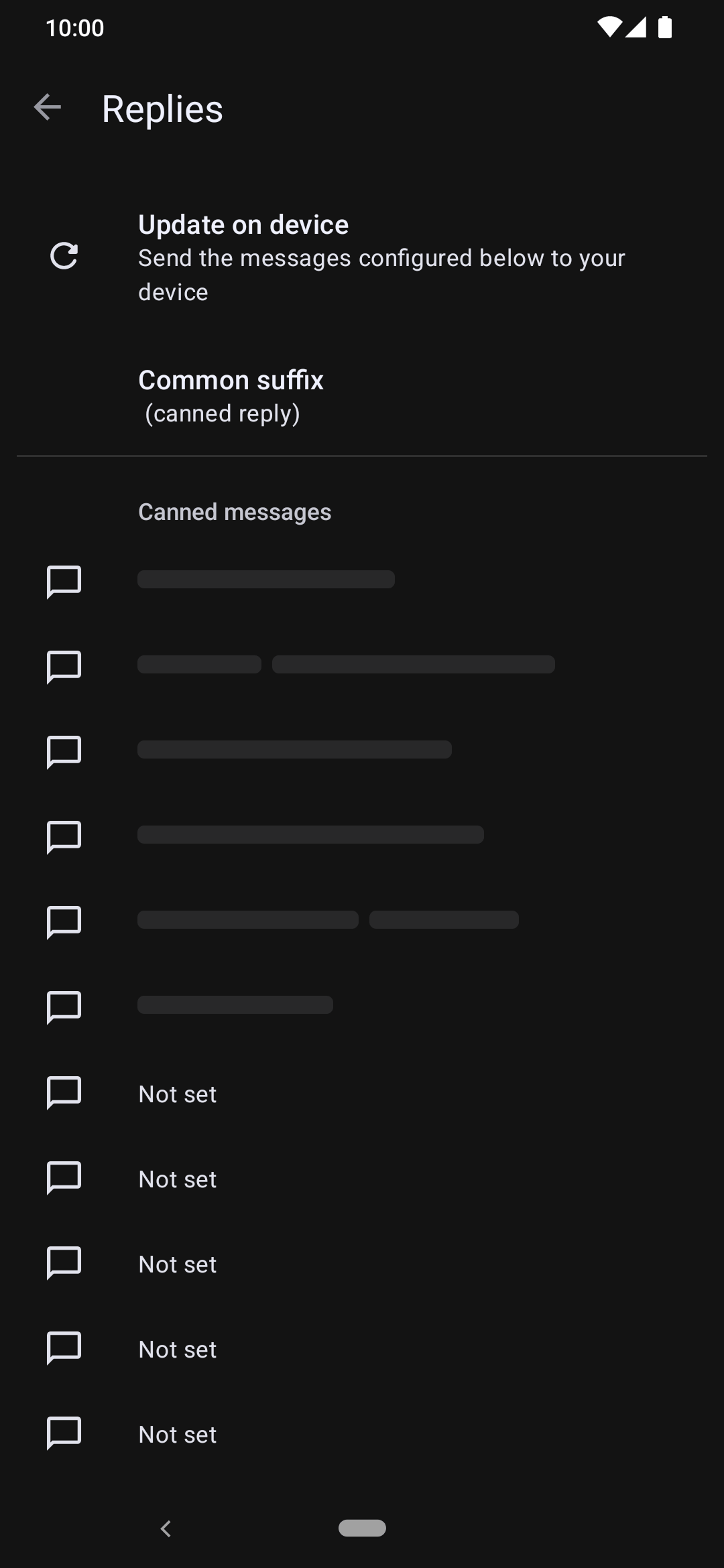
Under "Device specific settings → Calls and notifications → Replies" and set canned replies for each slot. Then, tap on " Update on device" to write your canned replies to the gadget.
For Pebble gadgets, you may need to enable "Untested features" in gadget specific settings first as explained in issue #203.
Further steps¶
See Notifications page about changing settings for incoming messages and calls, including hiding caller number but showing the display name, or vice versa.