Music¶
Some gadgets have support for displaying and controlling music playback. This can vary in features, like:
- Play and stop
- Forward and backwards (fast forward/rewind)
- Volume control
- Show currently playing track info
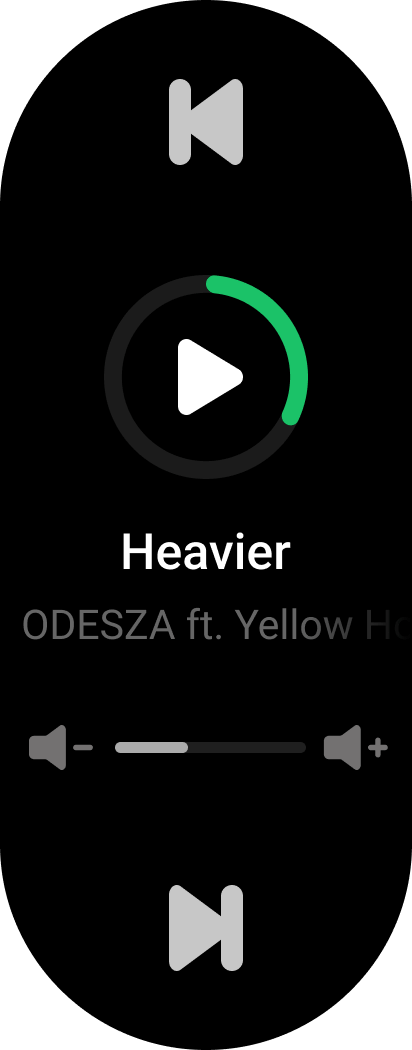
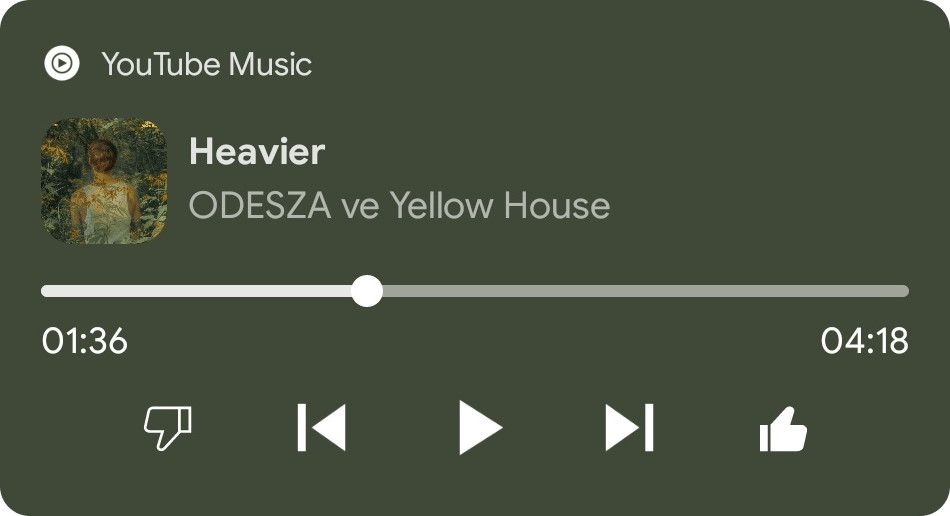
Setting up¶
Gadgetbridge will automatically send the playback information of the media currently playing on the phone to the gadget if the gadget has a support for media controls.
Gadgetbridge will read the information from currently playing media application, but it is possible to override this.
To do that, under "Settings → Deprecated functionalities", enable both "Deprecated media control" and "Broadcast Media Button Intents Directly", then set a "Preferred Audioplayer" from one of the media applications that are installed on your phone.
While these options are still usable, they have been deprecated and will be removed in the future. If there is a need to enable this option, be sure to contact the maintainers.
Deprecated settings
Troubleshooting¶
For advanced functions like track info or volume control, you have to make sure that you put your audio player into list of applications allowed to send notifications. It should be allowed by default if you didn't change anything.
In Gadgetbridge's Debug menu, the "set music info" sends track information to the watch; this allows checking if communication issues are between the watch and Gadgetbridge, or Gadgetbridge and Android apps.
If your watch does not show track info, or can only play but not pause, make sure Gadgetbridge has permissions to get music notifications from Android apps. For example, in Android Settings → Notifications → Device & app notifications → select Gadgetbridge → Tick "Allow notification access" → Tick relevant notifications (typically "Silent").