Weather providers¶
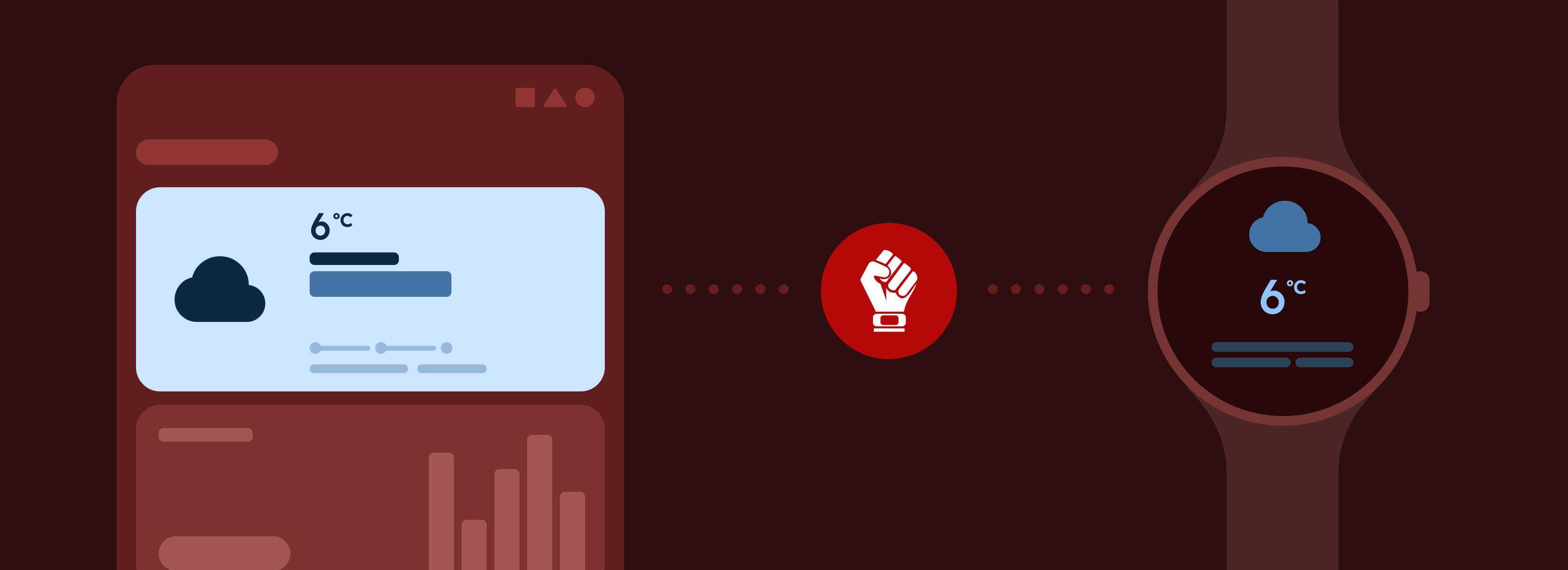
To display weather information on your gadget, you will need to install or/and configure a weather provider application.
Installing a provider¶
Some options are:
Tiny Weather Forecast Germany¶
It also provides non-German data, you can use city/town names in German or a GPS to determine location.
- Install "Tiny Weather Forecast Germany" on F-Droid.
- After installing, you must enable the Gadgetbridge support in the app, by navigating to "Settings → Gadgetbridge support".
- Set the location as desired and feel free to adjust the other settings. As city names are in the German language, best is to use the "Find by location" and either write GPS coordinates or enable GPS permission (even just temporarily), and let the app to determine the closest weather stations.
QuickWeather¶
- Install "QuickWeather" on F-Droid.
- You will need to add an OpenWeatherMap API key.
- In the settings, enable the Gadgetbridge extension.
Breezy Weather¶
- Install "Breezy Weather" on F-Droid (IzzyOnDroid repo).
- In "Settings → External modules", click on "Send Gadgetbridge data" and enable "Gadgetbridge".
- Breezy supports sending weather information for multiple locations. If a gadget supports just one location, only the first one is used.
OpenWeatherProvider¶
The following is for LineageOS 16 or older. For 18.1, "Weather Notification" still works with a slight change in setup. Before adding your OpenWeatherMap API key, add your location manually. Then add the API key and the weather should update.
-
To use the weather function in LineageOS / CyanogenMod, simply install the OpenWeatherProvider (already installed on CyanogenMod / LineageOS 14 and older) from this link and configure the cLock widget.
-
To configure the cLock widget you will need an OpenWeatherMap API key.
-
Set your API key under: "Apps → Clock → Widget Settings → Weatherpanel → Weather source → OpenWeatherMap" and also set location either from GPS, or as custom location under: "Apps → Clock → Widget Settings → Weatherpanel → Use custom location".
-
Then, finally also set a location (does need to be the same as above) in the Gadgetbridge weather settings. The location set in cLock and Gadgetbridge are independent, we cannot query the location from cLock.
More information for developers¶
Check Weather app support to get more details for developers about developing weather apps that work with Gadgetbridge.